Quick menu:
There are many boat builders in SecondLife and they all are different, but one thing they have in common, the boat is supposed to move (but not all do).
Types of boats
Motor yachts
With motor yachts big or small, often these are the main steps you need to take:
- Rezz your boat
- Sit on it
- Start the engine
- Increase throttle in steps usually done by using either the arrow keys or the page-up/page-down keys.
- But on some models you also need to use gears with page-up/down
- Steer the boat by using the left right arrow keys
If the boat is well designed, you see in chat or in hover text the amount of throttle, often designated by a simple number 1-2-3 etc. If you want to back up because you want to park in a slip or got stuck somewhere, the throttle works the reverse way, sometimes called astern.
Popular brands for Motor Yachts are:
BBX – good looking if you like their style. Not as heavy in prims as in the past, but still a somewhat primitive steering system. Still a bit high in price, although it helps to compare their prices on MP and in their shop. Yes, it can differ considerable.
PRESTIGE 650 – A popular cruiser. Like the BBX nice styled but a somewhat primitive steering system. Its a boat for decoration and parties mainly, not so much for sailing. Designer has no in world shop, but offers a demo version on MP.
In some cases designer add a touch or reality by calculating the amount of fuel consumed by your engine, if you run out of gas you need to add fuel. Or if you drive too fast too long, your engine overheats. Some permit you to switch that realism off, others don’t.
Sailing boats
In a sailing boat you need to set sail. This can oft be done by using a HUD (Head Up Display) or chat commands like for instance RAISE. Again, reading the manual gives you the appropriate instructions. Make sure you understand the difference between the sails like Mainsail, Jib, Genoa, Spinnaker. Here you can read more about that.
Sails also need to be moved left or right depending on the Apparent Wind Angle (AWA) to keep maximum wind pressure on the sails. Often this is accomplished by using a HUD or using the up-down arrow keys. Some sailing boats have an optional autopilot function, this keeps the sails set at optimal position in relation to the wind angle, especially a blessing for beginners.
To make sure your sails are set in an optimal position, many sailing boats help the captain with indicators. This can be done by sound, by luffing (small strings of cloth on the main sail, the so called telltales) or by simply using hover text colours and/or << >> characters indicating the correct position of the sails. Some boats like the Bandit 60 show correct sail setting by colouring the console.
Manuals
If you are lucky, your boat package contains a well written user manual. I strongly recommend you read this manual at least in part before you try to use your boat. Having a basic understanding of the main commands like start, stop, raising sails and steering are very helpful to avoid frustration and disappointment.
if you buy more boats from the same builder it becomes easier, but there is still very little standard when it comes to sailing in SecondLife.
Navigation of your boat
Wind in SecondLife
Wind in SecondLife? yes, there is wind in SL but its a bit flaky. Some sailing boats sail purely on the SecondLife wind and you have no control over it.
At some point around 2012 Motor Loon (builder of the famous Loonetta) created the option to choose your own wind direction and speed on the Loonetta. For some unknown reason to me, these wind speed settings are limited to 8, 11, 15, 18, 21 and 25 Knots (15 being standard). Later boat builders copied this system and today many have this option. It is set by simply typing he value in chat. For instance, you type NW en the wind immediately blows from the north/west direction (you are not moving in that direction, its the wind direction!). Type in 21 and that wind has a force of 21 knots.
(1 knot equals 1.85 km/h or 1.15 M/h in case you forgot). Standard flying speed in SecondLife is 31 Knots or 57 km/h, remember that when you try to outrun these pesky guys who try to sit on your boat :))
More recent builders (Bandit for instance), in an effort to mimic RL, took it a step further and made it so that wind direction and speed and gusts still vary randomly around these set values (called BWIND). This adds to a more realistic experience. If you ever move into sail racing, you will learn that wind is set by the racing director (RD). The racing director is also the person who whoops your ass if you come to close with your boat to the racing area. They shout at you or worse delete your boat.
Your boat needs to be equipped to participate in a racing, so it will recognize the external wind setting and other racing instructions. Some builders supply racing versions of their boats.
Using Mouse Look (ML)
An often used alternative for steering a boat is so called Mouse Look (ML). Its a viewer situation in which the mouse is used to turn the camera left/right/up and down, while steering the boat and sails with the four WASD keys.
A and D are used to steer left/right, W and S are used to use the throttle/gears or setting sails, depending on the boat scripting. Sometimes boats also use the E and C keys for gear switching or throttle setting, check your instructions NC.
Main advantage is that the combination of mouse and keys give much more flexibility to see what’s happening around you or behind you. It takes some training to get used to it and is not usable for left-handed people. Not all boats support WASD/mouselook steering.
For those who are left-handed, an alternative to use ML is to have the mouse on the left side of the keyboard (obviously) and use the 4-arrow keys to steer and control the sails. Make sure your arrow keys are properly set in your viewer.
To have this ML operational, the viewer must know that these 4 WASD keys are used for moving rather than for typing text. In Firestorm this is done in the general prefs under Extras, pressing letter keys affects movement WASD. In later FS versions it moved to the Move & View>Movement preference.

TIP: in Firestorm ML setting keep the option Show user interface in Mouselook switched on. Any huds or controls will still be visible.
Also set the other option in Movement>Arrow keys always move me on, if arrow keys are used to steer your boat.
Navigation of your boat
Soon after you mastered the basic controls of your boat another problem arises.Where are you in the SecondLife world, and how do you get from A to B, in short how to navigate. Navigation is not completely unique to sailing. Also when walking or flying you need to know your current position to reach your destination. Of course teleporting is very convenient way of transporting, but that’s not possible on a boat. You need to sail to get at your destination. And frankly, that’s the most strenuous and difficult part of sailing. After a while you get used to the boat controls, but navigation is always a challenge. Its like driving a car, you don’t think about the peddles, but you need to know where you are in the real world and where to go.
In RL these days we have Global Positioning System (GPS), but in SecondLife we do it the old fashioned way. Looking around and above all keeping a close eye on your mini and main maps.
The mini map (MM) – (Ctrl-Shift-M)
The little squares are separate parcels and in many cases an indication of an inhabited island. You want to avoid those of course. The small arrows are avatars and the direction of the arrow indicates if they are above (planes) or below you.
The mini map is so important in sailing that most sailors agree its the number one instrument used in SecondLife sailing. So we take a close look at its functions and settings. Please note: these descriptions are valid for Firestorm (FS), I am not familiar with the LL or other viewers.
These are the things you can do with the mini map in Firestorm:
- open it with ctrl-shift-M, or use World menu>Mini map (or use the button bar as I do)
- move it around by simply placing the mouse on top of it and drag around
- drag the corners or sides of the map to enlarge or shrink it
- the amount of regions you see on the mini map is related to your draw distance (DD), the higher your DD, the more regions show up on the mini map
- zoom in and out by using the mouse wheel, very convenient to see more or less details of the world around you
- rest your mouse on any of the regions, don’t move and its name will pop up
- double click anywhere in the MM will open the main map of the world with your current world position in the middle of the map. Convenient when you want to see the bigger picture.
Note: you need to set your preferences correctly or double click will teleport you to that click point…ouch, you did not want to be tp-ed out of your boat. Go to Prefs>Move and view>Double click on minimap and choose open world map from pull down menu - change what is displayed on the MM by right clicking and choose Show>Objects and Physical Objects and Property lines. The MM then shows you the outlines of parcels and solid objects like land and buildings, very convenient to see where sea ends and land begins. Also you are pre-warned of upcoming sim crossings and you can avoid these pesky region corner crossings which will crash you almost always.
- regions which are off line or simply don’t exist are shown in different colours. One thing you want to avoid is sailing into off line land, at best you are stopped, but often when running into off-line or non-loading regions, your viewer will crash after a view seconds. When your viewer crashes, the boat often stays alive in SL and keeps on going until its stopped by land or some physical object somewhere in SL.
A quick trick to see if an upcoming region is on-line, is by quickly removing the water on screen. You can do this with ALT-Ctrl-Shift-7 key command. This derenders the water and you can better see if that region is alive. Same command restores the water. Note: this trick of removing water on screen will only work if you have activated your advanced menu (Ctrl-Alt-D) in Firestorm. - rotate map – ON will keep year heading direction always at the top of the MM. I find this the best setting because the map feels like it follows your heading.
- auto center – this projects your ship position always in the middle of the MM, making it easy to see your current world position
- chat distance ring shows both the 20 meter and 100 meter (shout) radius for chat. its an extra indication where you are and if you can communicate with people around.
- MM also shows you the magnetic compass N-W-S-E and the in-betweens NE-SE-NW-SW. Very convenient if you want to set your own wind as many sailing boats permits when Loon introduced it in the Loonetta.
- finally and most important, the MiniMap shows you the positions of other avatars as little colored dots. Often these dots are other boats which you want to avoid running into at all cost. Nothing is more embarrassing in sailing than bumping into another boat.
If you want to know who the avatar is? Simply keep your mouse on top of the dot and the name and distance pops up. No need for any scripted radars that add lag. - did you know you can change the colours of these dots? Go to Prefs>Colors>Minimap and choose colours for friends, yourself and others. Forget about Lindens, they rarely show up in SecondLife. Change the background opacity to set MM transparency making it more readable
The Main World Map – (Ctrl-M)
Also the main map is very helpful in navigation. Not only because you can clearly see where you are in the world (the little coloured icon). Some sailors prefer this map over the minimap, but its not easy to position it on screen and still see everything around you.
One very convenient feature of the map is the option to click anywhere on the map placing a little round open red dot. If you then close the map this little dot translates into a large vertical red bar as a very visible real beacon. If close enough it will even hovers the name of the region and the distance in meters. If the beacon is too far away (>1000 meters), then the viewer will display little red arrows indicating where the beacon is located. This feature makes navigating very easy. You simply sail from beacon to beacon.
However there are two things you should know. First if you want to clear the beacon you need to open the map and click the clear button. Secondly the beacon becomes invisible when you get below 3 meter. This can be switched off in Prefs>Firestorm>General>Deactivate tracking beacon etc. If left on the beacon disappears when less than 3 meters away.
TIP: you can suppress the right hand side of the map with the legend by clicking the almost invisible >> sign at the right upper corner.
Using a Navigation HUD
Suppose you like sailing, suppose you don’t want to be bothered all the time with ‘where am I’ and ‘what is the next navigation point’, especially when you sail with a friend who keeps talking 🙂 Imagine you had a sort of GPS system, a system that guides you along way points so you can sail a pre-defined route and enjoy the vista, talk with your friends and concentrate on steering enjoying the scenery rather than navigating.
A very convenient gadget to accomplish this is a Navigation HUD (head up display). Its basically a HUD in which you store one or more note cards which contain a number of SLurl’s (map locations or waypoints (WP) as its often called) in SL. The HUD informs you visually with a needle to the next pre-set location or way point.
So if you make large sailing trips and don’t want to bother too much during the trip where to navigate to, then make a pre-recorded list of way points in a NC and the HUD will tell you how to steer and when to change directions. It even projects the familiar red arrows and vertical beam on your screen (need to wear RLV for that). The HUD sends an audio signal when you approach the next way point, so you don’t have to stare at the needle all the time.
It often tells you the name and distance in meters to the next Way Point and your current speed in kts and compass direction. Very convenient, especially when you sail with friends and don’t have much time to worry about your route or just too lazy to bother and make a relaxed sailing trip.
Ultimate Sailor Buddy
A well done, reliable and popular product in my opinion is the Ultimate Sailor Buddy (3 scripts) which is available on MP as a free version to try out and a full version for 400L. Way Points are basically SLurl’s. Remember, you get your SLurl’s by going to the main map, click on a map location and click Copy SLurl button. This WP value is then pasted into a NC and in this way a route is created.There is NO NEED to TP to the way point, simply click the position on the map and copy the SLurl. Of course if you want to do a very precise setting then TP to that spot is advisable.
When needed you simply load the NC and off you go.
If you made a nice route on a NC, you can give it to a friend who simply loads it into his HUD and he can sail your route too. remember the basic HUD is free, so your friends can try it out without any cost or use it to simply see where your route leads to..
Note:Latest version 1.3 permits to sail a route in reverse order. Soon version 1.4 will be released.
The USB has become a standard gadget in sail racing. Clubs often provide a USB NC for their sail routes.
A route list for a trip around Nautilus
TIP: go to Rainbow Sails Yacht Club in Second Norway to acquire >140 free sailing routes.
Compass
Another gadget I often use is a HUD with a real time compass. Of course your heading can also be seen in the MiniMap, but a separate compass HUD makes keeping your heading much easier, especially when sailing fast. A nice free compass is available on MP at
https://marketplace.secondlife.com/p/compass-HUD/4354441?id=4354441&slug=compass-HUD
Type compass in MP to find others.
This compass rotates when your ava or boat rotates.
So to conclude. Navigation is a vital part of your sailing skills and not as easy as it may look. Main parts are the mini-map and main map and perhaps a navigation HUD added for easier navigating.
A few interesting links on advanced SL navigation you find here:
- True and apparent wind AWA
- The mechanics of sailing
- Wind mapping
- Sailing YT instructions centered around the Bandit IF
Read on about Using your Firestorm viewer while sailing





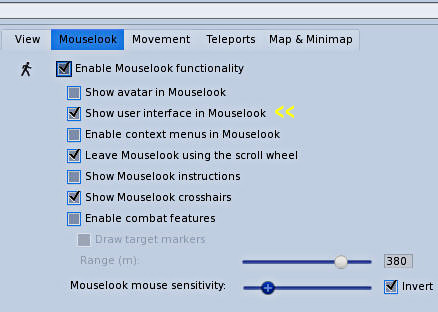







Lovely article, even if i don’t use mini map ever (prefer to rely on the world map if i need to).
Still i think that the changing wind and speed via local chat was done by becka on her bwind bbk 1.37 engine script that Motor loon adapted and so many others (being the bandits engine a exclusive version of that engine script, the b wind 2.5).
LikeLike